Overview
Silver is an interactive browser-based report viewer for market research data stored in Red Centre Software format.
Depending upon your Silver login account permissions, you can view, filter, modify and create reports and dashboards.
Reports and dashboards are displayed in a component that reproduces the appearance, editing, calculations and behaviour of a real Excel™ workbook with high fidelity.
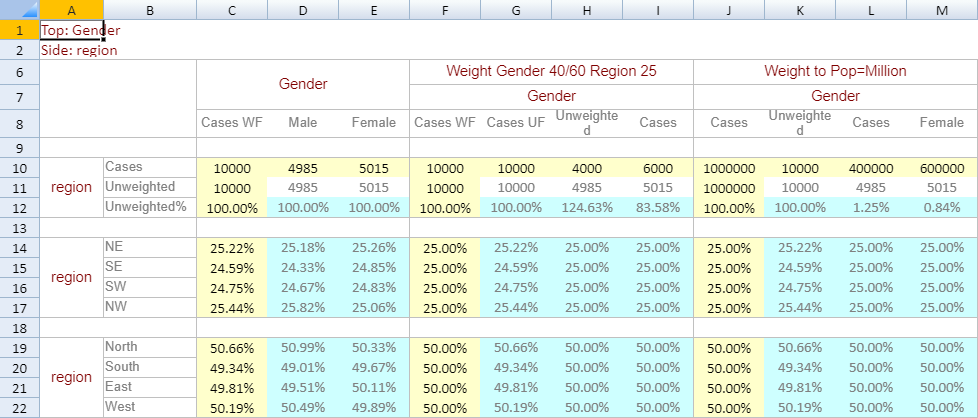
Workbook appearance
Silver is based upon the new Webassembly standard which allows applications to be hosted and run within a web browser. This is commonly called a client-side app. The greatest advantage of browser-hosted applications like Silver is that they can interact directly with the browser to produce pages that are highly responsive and update quickly. In contrast, traditional server-side web apps suffer a performance penalty as every page update may require exchanging large amounts of data between the browser and a remote web server.
The following image shows a typical screenshot of Silver’s main report page. The page layout follows the familiar convention of an explorer style interface. Top panels contain filters and command controls. The left of the screen contains a job’s table of contents displayed as a navigation tree. The right of the screen is the display area for reports.
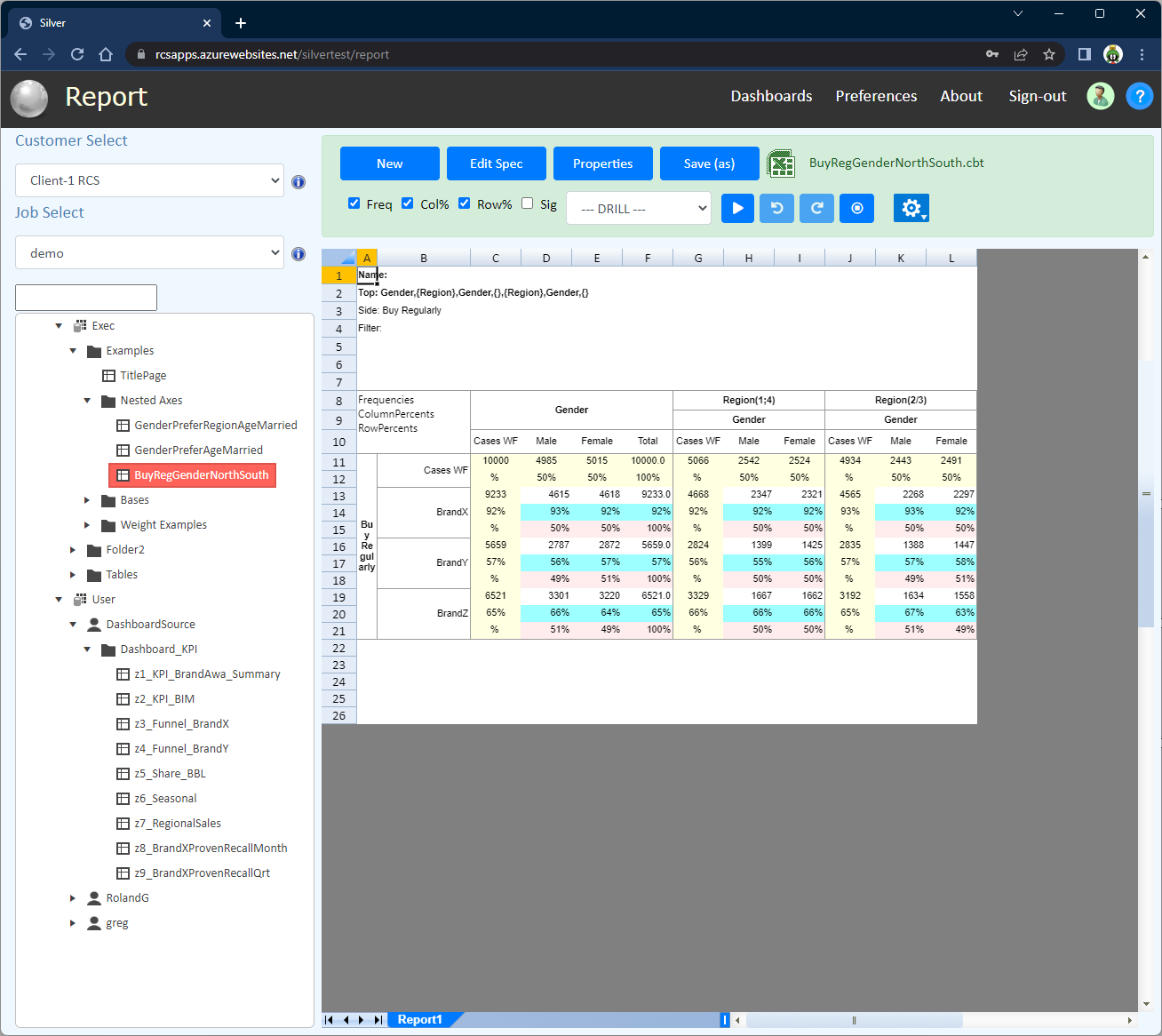
Report page
Requirements
Silver will run in all modern web browsers that support Webassembly, which includes recent releases of Chrome, Edge, Safari, Firefox and Opera.
Note that Internet Explorer does not support Webassembly.
An attempt to load Silver in an unsupported web browser will result in a page that stalls displaying the message "Loading…"
Title Bar
At the top of each Silver page is a title bar containing information and commands that are globally useful anywhere in a Silver session. The following screenshot shows a typical title bar and is followed by a description of each part from left to right.

Product/Customer icon
The default icon is the Silver application icon. It is possible to replace the default icon with a 'theme' icon based upon the parent customer of the currently signed-in user. For more information see article Hosting Silver - Themes.
Hovering the mouse over the icon shows a tooltip with product release information and the name of the remote data web service.
Page title
The title of the current Silver page.
Navigation links
Links to the top-level pages. The currently active link is highlighted with a shaded background.
Sign-in status
Hovering the mouse over the icon shows a tooltip with information about the signed-in user.
Help icon
This icon link is present on all Silver pages. Click the icon to open a web page containing the Silver User's Guide. The help will open on the main topic for the current page. The help page may open in a new tab or a new browser window depending upon the browser or operating system settings.
