Overview
The DNA tool is a Windows™ desktop application that manages a Red Centre Software compliant licensing database.
See the Carbon.Examples.Licensing.Provider GitHub repository and Wiki for technical information about how licensing providers can be created and used to manage licensing databases. Red Centre publishes an example licensing provider that uses a SQL Server database as the backing storage for licensing information.
This section is under construction.
Bulk User Import
The DNA tool provides a facility to bulk import user account information. Use the User > Import menu to open a file selector for Excel workbooks (*.xlsx).
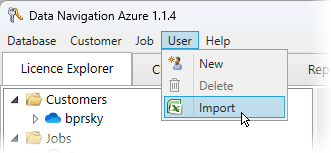 |
The first worksheet in the Excel workbook must be named Import Users.
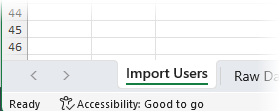 |
The worksheet containing the import data must conform to some strict rules.
The first row contains the names of the columns. Each column name must exactly correspond to a property of the licensing User class. The following tables defines all valid column/property names that can be imported. Note that only the Name and Psw properties are required, all others will take aceptable default values if an import column for them is omitted.
| Name | Type | Format | Max Length | Note |
|---|---|---|---|---|
| Name | string | 128 | Required | |
| Psw | string | 64 | Required | |
| string | 128 | |||
| EntityId | string | 128 | ||
| ProviderId | string | 128 | ||
| CloudCustomerNames | string[] | comma separated | 256 | |
| JobNames | string[] | comma separated | 256 | |
| VartreeNames | string[] | comma separated | 256 | |
| DashboardNames | string[] | comma separated | 256 | |
| Roles | string[] | comma separated | 128 | |
| DataLocation | DataLocationType? | |||
| Sequence | int? | |||
| Uid | Guid | See: Guid.Parse Remarks | ||
| Comment | string | 2000 | ||
| Filter | string | 128 | ||
| LoginMacs | string | 256 | ||
| LoginCount | int? | |||
| LoginMax | int? | |||
| LastLogin | DateTime? | |||
| Sunset | DateTime? | yyyy-MM-dd | ||
| MaxJobs | int? | |||
| Version | string | 32 | ||
| MinVersion | string | 32 | ||
| IsDisabled | bool | True | False | ||
| Created | DateTime | yyyy-MM-dd |
All cells in the import sheet should be formatted as Text cells. This avoids automatic formatting of dates and numbers into locale specific formats. Import processing expects certain cell types to be in specific formats, and using plain Text cell formats will help preserve the input text formatting. The display formatting of the cell (bold, alignment, etc) is ignored.
Import processing fully validates all import cells and will not proceed if any errors are found. Popup messages will provide a full explanation of all errors found.
Attempting to import User names that already exist in the licensing database is considered an error and no import processing occurs.
Following is a screenshot of a worksheet containing some test data for import processing.
 |
Return to the Development Portal
