Overview
Cadmium is an interactive browser-based report viewer for market research data that has been processed by its companion Windows desktop product Ruby.
Depending upon your Cadmium login account permissions, you can view, filter, modify and create reports. The dashboard feature of Ruby Laser has been migrated to Cadmium and it’s possible to upload, filter and interact with dashboards.
Reports and dashboards are displayed in a component that reproduces the appearance, editing, calculations and behaviour of a real Excel™ workbook with high fidelity.
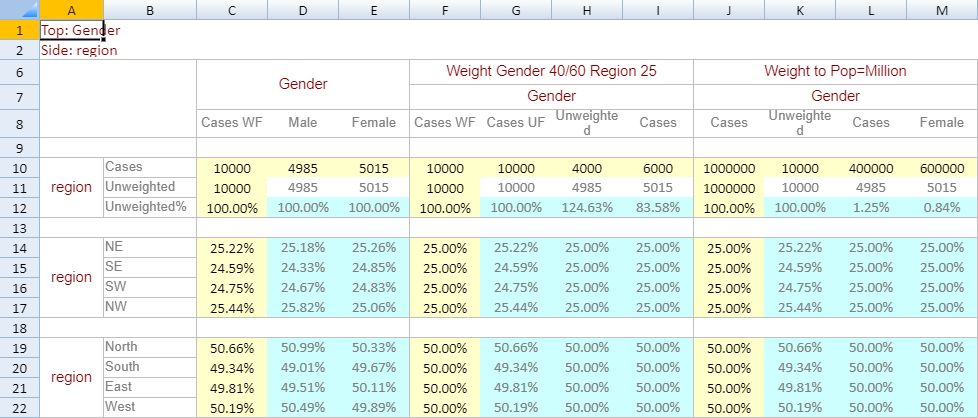
Workbook appearance
Cadmium is a replacement for the legacy Ruby Laser product which is based on Microsoft’s Silverlight platform which is deprecated and runs out of support in late 2021.
Note that Cadmium is designed for use in web browsers where a larger screen area is typically available, such as in desktop computers. Red Centre Software provides the Ruby Go and Ruby Pocket products which are customised for use on tablet and phone devices respectively.
Cadmium is based upon the new Webassembly standard which allows applications to be hosted and run within a web browser. This is commonly called a client-side app. The greatest advantage of browser-hosted applications like Cadmium is that they can interact directly with the browser to produce pages that are highly responsive and update quickly. In contrast, traditional server-side web apps suffer a performance penalty as every page update may require exchanging large amounts of data between the browser and a remote web server.
The following image shows a typical screenshot of Cadmium’s main report page. The page layout follows the familiar convention of an explorer style interface. Top panels contain filters and command controls. The left of the screen contains a job’s table of contents displayed as a navigation tree. The right of the screen is the display area for reports.
All of Cadmium’s pages are described in detail in the following topics.
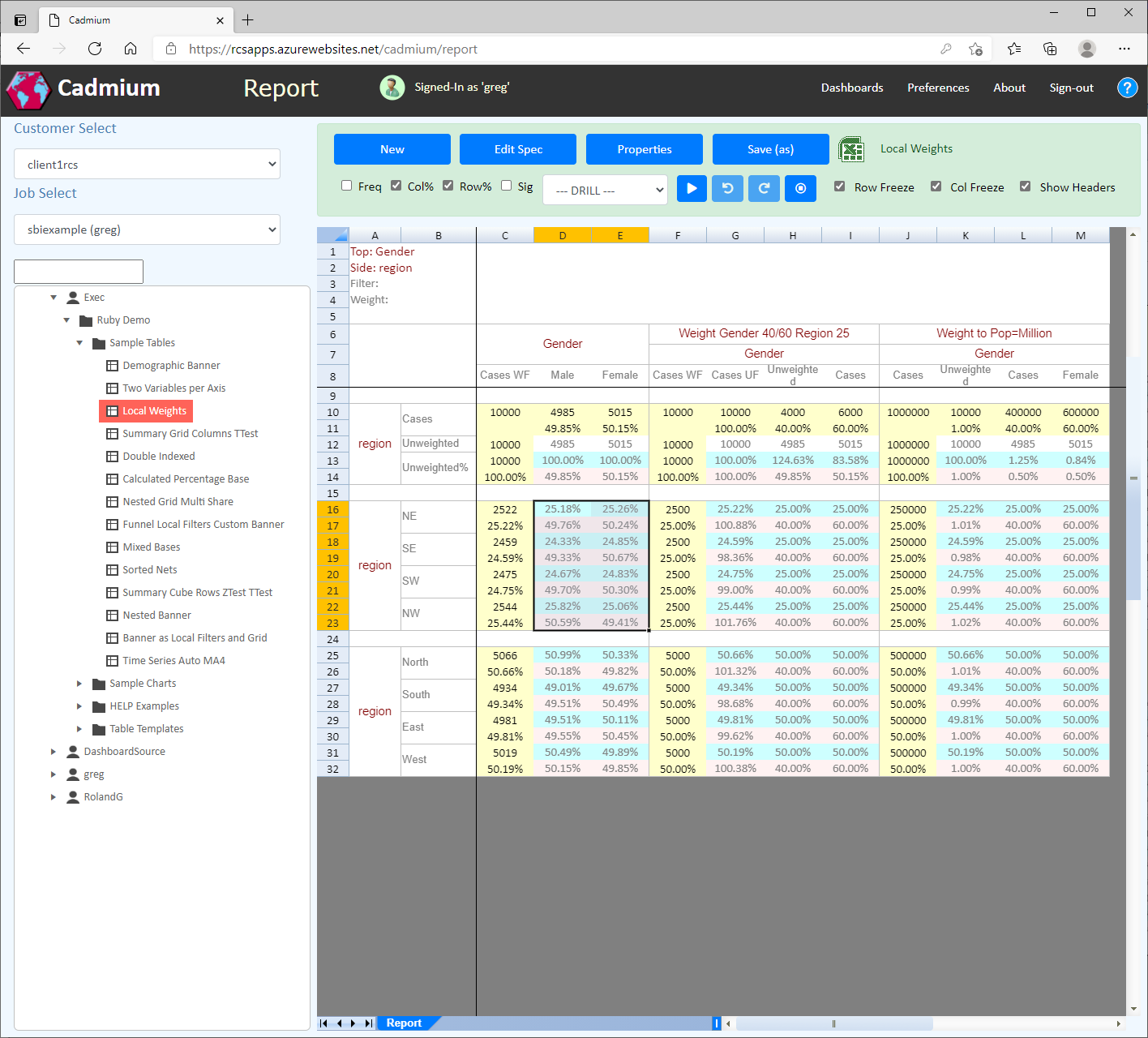
Report page
Requirements
Cadmium will run in all modern web browsers that support Webassembly, which includes recent releases of Chrome, Edge, Safari, Firefox and Opera.
Note that Internet Explorer does not support Webassembly.
An attempt to load Cadmium in an unsupported web browser will result in a page that stalls displaying the message "Loading…"
How does Cadmium work?
TODO: Migrate the picture and text from the same Laser help topic
Title Bar
At the top of each Cadmium page is a title bar containing information and commands that are globally useful anywhere in a Cadmium session. The following screenshot shows a typical title bar and is followed by a description of each part from left to right.

Product/Customer icon
The default icon is the hexagonal Cadmium application logo. It is possible to replace the default icon with a 'brand' icon based upon the parent customer of the currently signed-in user. To create a custom icon, create an image that looks acceptable when scaled to 48px height (the image will be resized to 48px height while retaining its proportions). The image may have a rectangular shape and be wider, but be aware that it has to fit into the left of the title bar
There are two ways of having the icon updated:
- Send the icon image to Cadmium support staff. They will place it in a special web folder and adjust the licensing system use the image.
- Place the image in a public web folder in any conventient location, under the company website for example. Send the public url of the image to Cadmium support staff who will update the licensing system to use the url.
The second option is more desirable if you want the ability to change the image at any time. You must be careful to ensure that the public url of the image does not change. The following screenshot shows an example of how a custom icon may appear in the Cadmium title bar.
![]()
Hovering the mouse over the icon shows a tooltip with product release information and the name of the remote data web service.
Page title
The title of the current Cadmium page.
Sign-in status
Hovering the mouse over the icon shows a tooltip with information about the signed-in user.
Navigation links
Links to the top-level pages. The links will differ slightly depending upon which page is current, because a page does not display a link to itself.
Help icon
This icon link is present on all Cadmium pages. Click the icon to open a web page containing the Cadmium User's Guide. The help will open on the main topic for the current page. The help page may open in a new tab or a new browser window depending upon the browser or operating system settings.
